How to use Airtable as a Power BI data source

Airtable is a unique solution – something I describe as a hybrid between an Excel spreadsheet and a fully-fledged database. It’s combination of flexibility and control lends itself well to developing tooling for clients that don’t have the appetite for a scratch-built solution.
Airtable doesn’t (yet) have a native connector for Power BI. However, Airtable provides a very well-structured API that allows for accessing this through the Power Query service. The complexity in this connector is that Airtable’s API responds with pages of data. Others on the net have provided solutions to the pagination problem, but most of the solutions I’ve seen are not compatible with scheduled refresh.
This solution allows you to schedule refresh while using Airtable as a data source.
Airtable API keys and IDs
Given we’re using the Airtable API, you’ll need a few keys to authenticate and access data. Visit the relevant Base and click Help > API documentation in the top-right hand side – this cleverly self-updates to reflect your base’s structure (nice work, Airtable!)
3 quick steps:
- Record the
Base ID. This looks likeapp<SomeRandomLettersAndNumbers>and appears at the top of the page. - Record the relevant
Table name, e.g.My Table. You don’t need to encode spaces. - Record your
API keyaccessible from your Airtable account page.
Power BI query
In Power BI, create a new blank query data source.
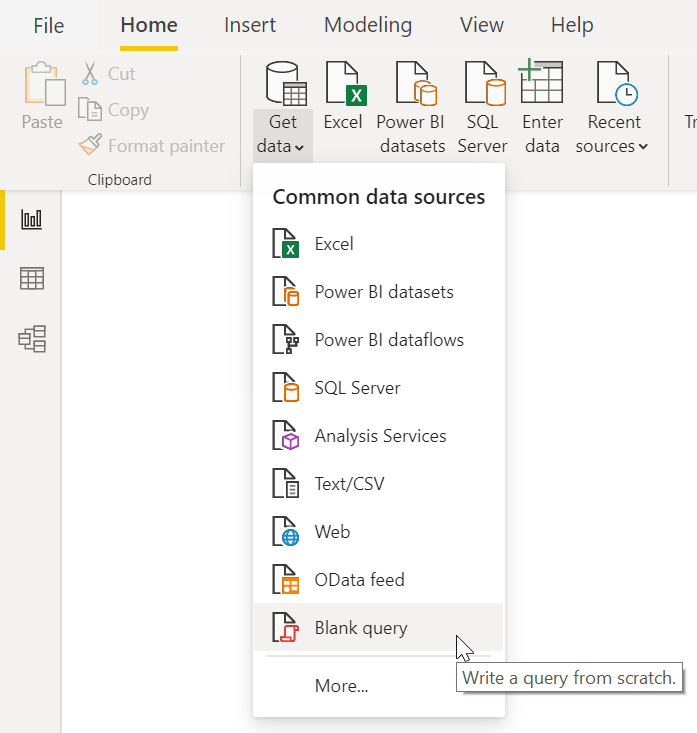
Open the Advanced Editor.
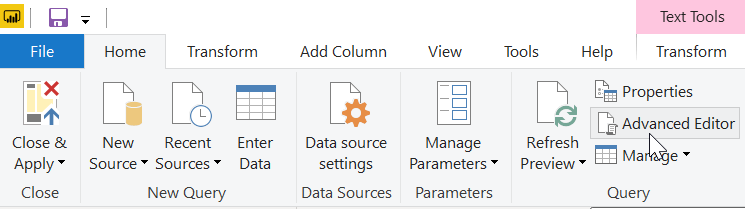
Paste the below code in. You’ll need to replace the following variables in BaseURL (make sure to remove the <> symbols too): BASE_ID, TABLE_NAME, API_KEY,
let
BaseURL = "https://api.airtable.com/v0/<BASE_ID>/<TABLE_NAME>?api_key=<API_KEY>",
Pagination = List.Skip(List.Generate( () => [Last_Key = "init", Counter=0],
each [Last_Key] <> null,
each [ Last_Key = try if [Counter]<1 then "" else [WebCall][Value][offset] otherwise null,
WebCall = try if [Counter]<1 then Json.Document(Web.Contents(BaseURL))
else Json.Document(Web.Contents(BaseURL, [Query=[offset=Last_Key]])),
Counter = [Counter]+1
],
each [WebCall]
),1),
#"Converted to Table" = Table.FromList(Pagination, Splitter.SplitByNothing(), null, null, ExtraValues.Error),
#"Expanded Column1" = Table.ExpandRecordColumn(#"Converted to Table", "Column1", {"HasError", "Value"}, {"HasError", "Value"}),
#"Expanded Value" = Table.ExpandRecordColumn(#"Expanded Column1", "Value", {"records"}, {"Value.records"}),
#"Expanded Value.records" = Table.ExpandListColumn(#"Expanded Value", "Value.records"),
#"Expanded Value.records1" = Table.ExpandRecordColumn(#"Expanded Value.records", "Value.records", {"id", "fields", "createdTime"}, {"Value.records.id", "Value.records.fields", "Value.records.createdTime"})
in
#"Expanded Value.records1"
That’s it! You’ll be presented with a table of records, of which you can expand as drill down into as necessary (the pink arrow in the below photo). Repeat this to add as many Airtable bases as data source as you require.
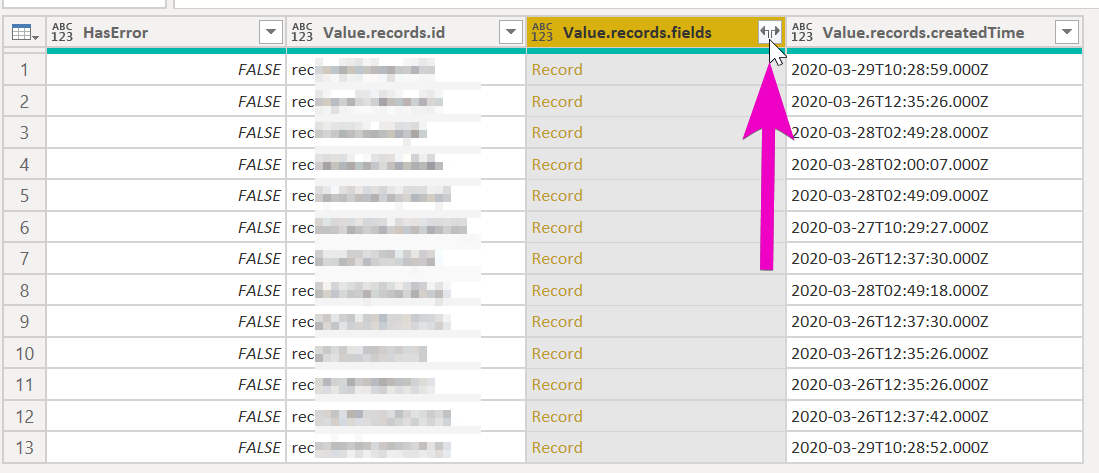
Hopefully this helps anyone else using the powerful combination of Airtable and Power BI. Feel free to reach out on the below contact details if you have a question or would like a hand!